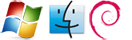Fehlermeldung:
"954 Service - NVRAM Failure" bei Lexmark C720 (und eventuell auch anderen Modellen)
Lösung:
Bei diesem Problem gibt es folgenden Lösungsvorschlag:
- Drucker ausschalten
- ca. 2 Minunten auslassen
- Den rechten Menü-Button, Select-Button und Go-Button gleichzeitig gedrückt halten
- Drucker einschalten
- Die Tasten solange gedrückt halten, bis "Werkeinstellungen wiederherstellen" erscheint
- Nun sollte die Fehlermeldung verschwunden sein
Originaltext von Lexmark:
"953" and "954" NVRAM Failure Errors on the W820 Printer ID:ENUS15312
To clear an NVRAM error message:
Turn off the printer.
Leave it powered off for at least a minute to give it a chance to reset, then power it back on.
If that clears the error, continue using the printer but keep an eye on it for the next day or two to see if the error returns. If the error does not return, the printer should be fine.
If the NVRAM error does return, you can try resetting the printer's NVRAM as follows:
Turn the printer off.
Press and hold down the right Menu arrow button (>), the Select button, and the Go button at the same time.
While continuing to hold down all three of these buttons, turn the printer back on. Keep holding down the buttons until you see Clearing NVRAM or Restoring Factory Defaults on the display, indicating that the printer is performing an NVRAM clear. WARNING! Do not power off the printer during this process!
You can release the buttons at this point. When the printer has finished the NVRAM clear, it should return to the Ready mode.
If the printer has not gone back to Ready after ten minutes, turn off the printer and then turn it back on again as you normally would.
If these steps do not clear the NVRAM error, there may be an issue with an installed option on the printer. Electrical options (like flash memory, network cards, code SIMMs, and additional RAM memory) are the most likely causes. To see if an installed option is the cause of the error, do the following:
Turn off the power and remove any options that have been installed.
For information on accessing an installed optional memory SIMM, click here.
For information on accessing an installed optional network card, click here.
For information on accessing an installed optional firmware card, click here.
Turn the printer back on.
If the NVRAM error continues, the printer will probably need service.
If the NVRAM error is gone, do the following:
Power off the printer again and reinstall the options one by one. Power on the printer each time to see if the NVRAM error returns.
If the NVRAM error appears only when one particular option is installed, that option may be defective or incompatible with the printer. Remove that option.
Turn off the printer and reinstall all remaining options (if any). Turn the printer back on.
If the NVRAM error is gone, an option may have been loose and simply needed to be reseated. Again, keep an eye on the printer for the next day or two to see if the error returns. If the error does not return, the printer should be fine.